Google Docs is a cloud-based word processing application that is part of the Google Workspace suite of productivity tools. It allows users to create and edit documents online, collaborate with other users in real time, and access their documents from any device with an internet connection.
The Beginner’s Guide to Google Docs: All You Need to Know
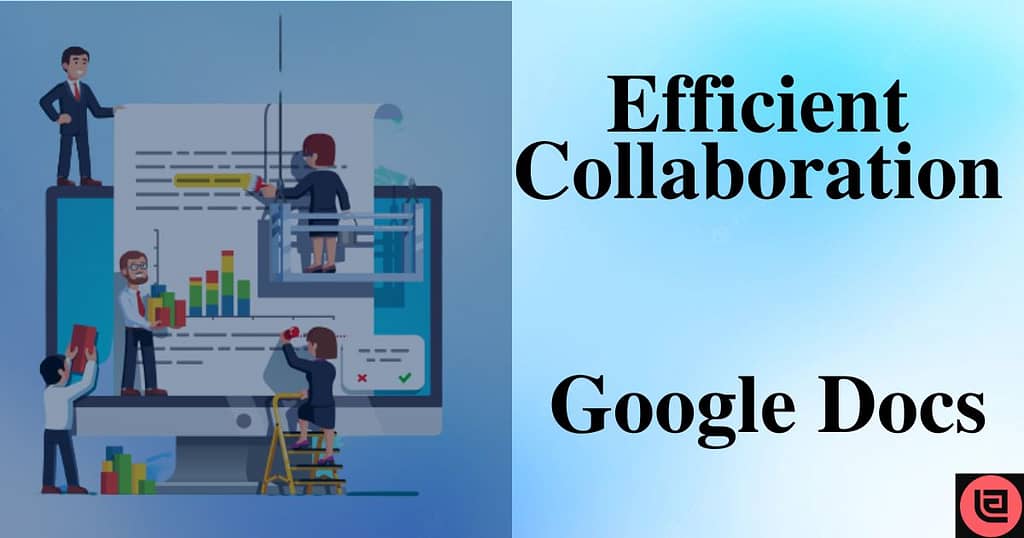
One of the main features of Google Docs is its ability to collaborate in real time with other users. When multiple users are editing a document at the same time, their changes will be automatically reflected on each other’s screens, and they can communicate through built-in chat and comment functions. Google Docs also has a wide range of formatting and layout options, including the ability to add tables, images, and charts to documents, as well as the ability to customize margins, page orientation, and page size.
5 Tips for More Efficient Collaboration in Google Docs
Google Docs has a number of useful features to help you work more efficiently. To invite others to collaborate on a document, you can click on the “Share” button in the top-right corner of the screen and enter the email addresses of the people you want to invite. You can also set the permissions for each person, such as whether they can edit or just view the document.
Utilize Comments:
Google Docs has a built-in commenting feature that allows multiple users to discuss and review a document at the same time. This helps streamline the editing and approval process and can save a lot of time and back-and-forth compared to sharing drafts and changes via email.
Use the “suggesting” mode:
The “Suggesting” mode allows you to make changes and comments to the document without altering the original text, which allows for better tracking of proposed changes by multiple collaborators.

Utilize the “activity” panel:
The activity panel in Google Docs gives you a real-time view of who is currently working on the document and what changes have been made. It can be a great way to keep track of progress and coordinate with other users.
Assign tasks:
Google Docs allows you to assign tasks to specific people, which can help keep projects on track and ensure that everyone knows what they are responsible for.
Create a clear version history:
Google Docs automatically saves a version history for each document, so you can always refer back to earlier iterations. It’s a good practice to name the versions with clear names indicating the state of the document before and after major changes.
By taking advantage of these features and tips, you can make collaboration in Google Docs more efficient and productive.