Google Drive Utilization
- You must install the Google Drive program in order to add a Google Drive link to Windows File Explorer.
- After installation, Google Disk will show up in File Explorer like a different hard drive.
- You can also delete Google Drive from File Explorer by logging out of the program.
Every PC has an inbuilt storage device for files, whether it be an SSD or a traditional HDD. The File Explorer may be used to link your Google Drive account to it, effectively turning it into a new hard drive.
You can simply access your files by adding Google Drive to your File Explorer without opening a web browser. It essentially functions as a new hard drive for PCs that are running low on space.
How to integrate Google Drive with File Explorer
Although the majority of users access Google Drive using a web browser, Google also provides a Google Drive app that may be downloaded. Your File Explorer will now include Google Drive when you install and configure this software.
Initially, click to download the Google Drive app. Open the installation file once it has downloaded and select Download Drive for desktop.
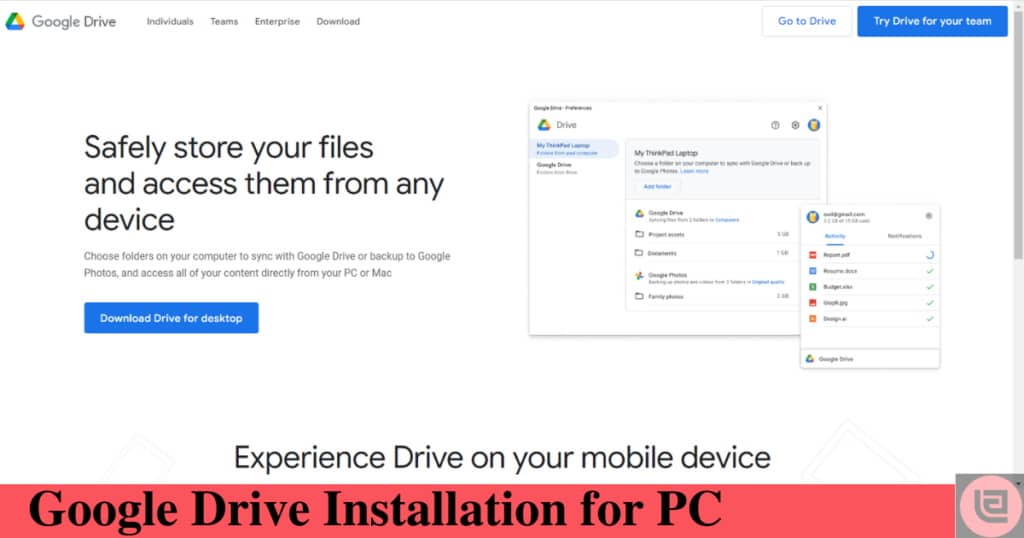
To connect your Google Drive account, launch the Google Drive app after downloading it and click connect with browser icon. You can sign into your Google account and confirm that you want to link everything by opening a browser.
Allow the app to connect for a while. When that occurs, Google Drive will be a new place in File Explorer (G:).
Read More: Spotify Wrapped 2022
To view your entire Google Drive library in the File Explorer window, click this drive. In this window, you can open, move, or delete files, and no matter what device you’re using, any changes you make will be reflected throughout your whole library. To utilize it, you must maintain an internet connection.
How to delete File Explorer’s integration with Google Drive
You must uninstall the application if you ever wish to remove the Google Drive shortcut from your File Explorer.
There is a little Drive icon in the taskbar to the right of your screen whenever the Google Drive application is open. To find it, you might have to click the upward-pointing arrow icon.
To access the app menu, click this Google Drive icon. Then select Quit by clicking the gear symbol in the top-right corner of this menu.
The shortcut to Google Drive will vanish from your File Explorer. However, if you pinned the Drive shortcut to your File Explorer, be mindful that it will still be there, but clicking it will result in an error message.
Anytime you wish, you can restart the program by finding and launching the Google Drive software on your computer.
Read More: FIFA World Cup Qatar 2022 Round of 16 Complete Results